How to Fix HDR Issues on PlayStation Portal
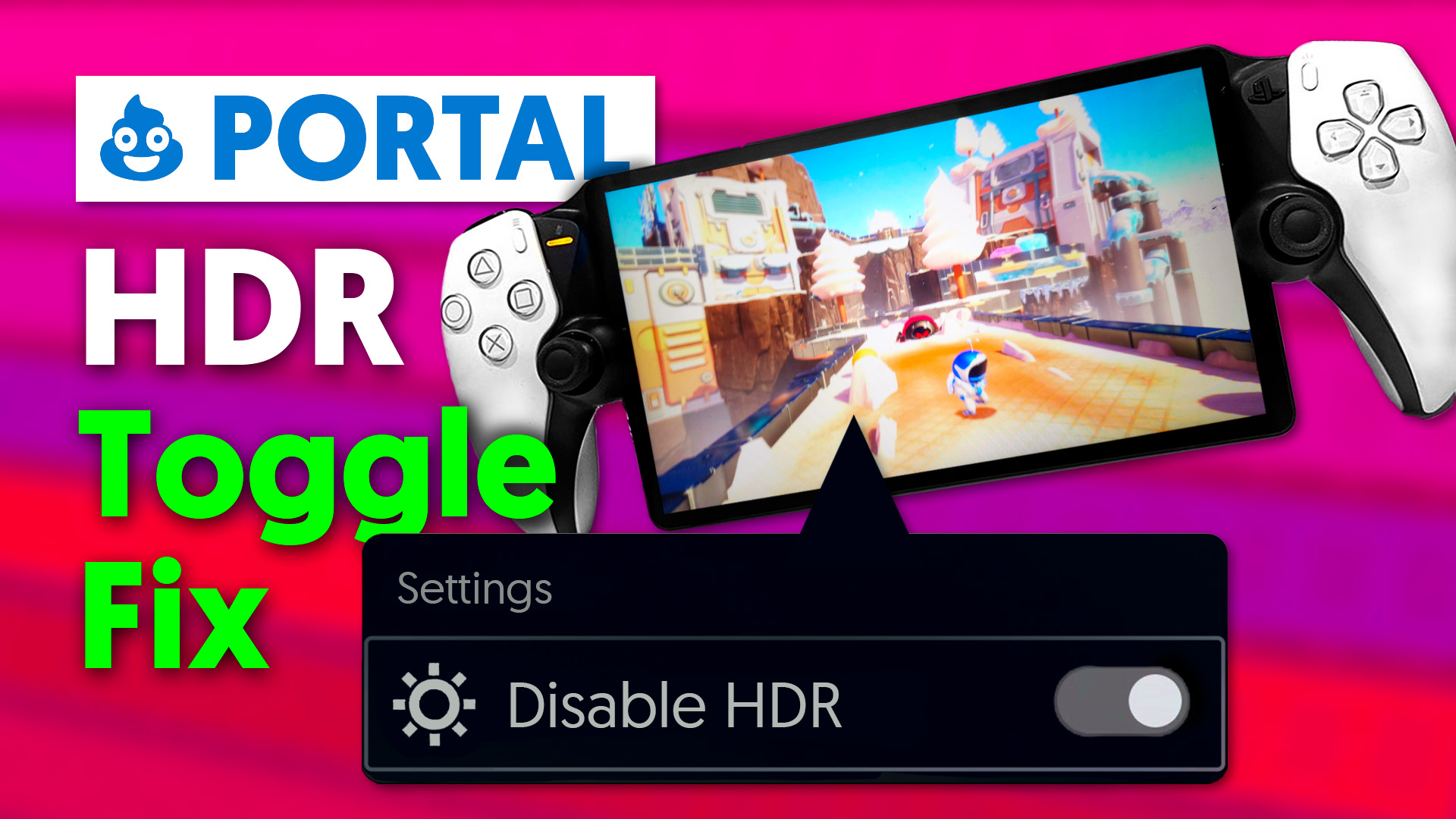
For PlayStation Portal users, the HDR streaming issue has been a long-standing frustration. Despite the Portal's LCD screen lacking HDR support, the PS5 continues to stream an HDR signal, leading to blown-out visuals. While one would expect an easy fix from Sony, the issue persists. Fortunately, thanks to a clever workaround discovered by a Reddit user, there is now a simple solution to toggle HDR effectively.
Understanding the HDR Issue
The PlayStation Portal, with its LCD screen, does not support HDR. However, the PS5’s default settings may still transmit an HDR video signal, which results in an overexposed and washed-out image. Many users have tried turning off HDR settings on their PS5s, but Sony has restricted access to screen and display settings when using Remote Play, making the fix more challenging. Some users resort to unplugging their PS5’s HDMI cable as a workaround, which is highly inconvenient.
Testing the Issue
Using HDR test footage, we have confirmed that the PlayStation Portal struggles with brightness levels above 350 nits, leading to significant loss of detail. Games like Death Stranding, Mafia 2, Ghost of Tsushima, and Spider-Man 2 exhibit severe highlight loss, making the visuals almost unreadable in bright areas. Even when HDR is turned off, the conversion remains poor, failing to properly translate highlights into SDR levels.
The Quick Fix: Invert Colors Trick
A Reddit user named dioro discovered an effective method to disable HDR on the PlayStation Portal:
Steps to Disable HDR on PlayStation Portal
Press the PlayStation button to open the Control Center.
Press the Options button to open the Edit menu.
Add the Accessibility menu to your Control Center.
In the Accessibility menu, enable Invert Colors.
Why This Works
On the PS5, enabling Invert Colors changes the screen’s color scheme, but on the PlayStation Portal, it effectively disables HDR. This trick successfully restores detail to bright areas, making visuals significantly clearer and preserving gameplay details that were previously washed out.
Comparing Before and After
Testing this fix on various games and HDR test footage confirms that inverting colors mimics the effect of fully disabling HDR. Details in bright skies, highlights in gameplay, and general visibility improve dramatically, making the PlayStation Portal experience much more enjoyable.
Conclusion
While this isn’t the perfect solution (Sony should ideally provide an official HDR toggle for Remote Play), this workaround provides an easy and effective fix. If you’ve been struggling with HDR issues on the PlayStation Portal, try enabling Invert Colors through the Accessibility menu and enjoy a better viewing experience.

HDR Test Patterns https://www.avsforum.com/threads/hdr1...
Original Reddit Solution

PS Portal https://amzn.to/3VwoRi3
PS5 https://amzn.to/3KB9MWg
Mafia Trilogy https://amzn.to/4eK9Jow
Ghost of Tsushima https://amzn.to/4eEt7Dc
Spider-Man 2 https://amzn.to/4eASANK