What is the BEST Android PlayStation Remote Play App?
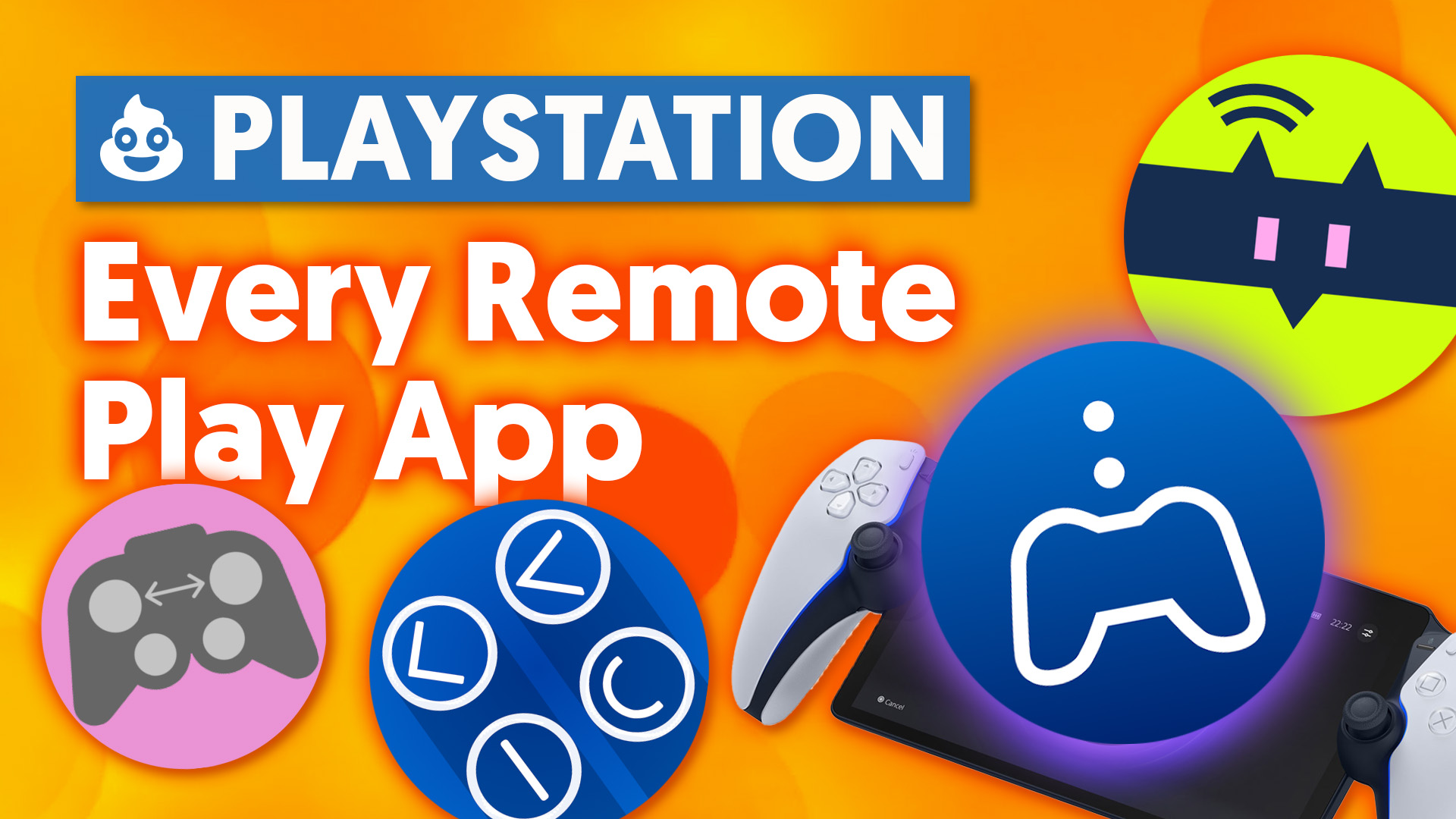
In this video I wanted to make an ultimate comparison guide for each of the current major apps in PlayStation Remote Play on Android. I'm going to be testing everything on the Galaxy S10 I think as a slightly older Flagship it'll still perform as a pretty good baseline since It has a 1440p screen that also supports HDR. As I go through each app I'm going to be looking at the availability the pricing of any premium features the setup process for each of them as well as take a look at the options available and then lastly I'll do a very quick and dirty latency test so you can take a look. I'll also give you the potential use case for each one and what I think the advantages of each are. I'll also really quickly try out the PlayStation Portal at the end because it's technically running Android so I'll just include that as well.
Before we even touch any of these apps though you'll need to make sure that your PS4 or PS5 is actually enabled for remote play in the settings, once that's ready let's get started with the official Remote Play app first.
Remote Play
It's available for free on the Android play store and the Apple App Store as well as downloadable for Windows or Mac OS from the PlayStation website. It's also available on Android TV. Of course, this one is the easiest to set up for remote play gaming once it's downloaded you'll just need to sign into your PSN account and it should be ready to go/ Although the PlayStation network has pretty regular login issues on Android in my experience. The options available in the official app
are fairly limited the on-screen controls are not customizable. the video quality does let you turn on and off HDR, change the resolution, and the frame rate but there's nothing else beyond that. Notably, bitrate is available on a lot of the other apps. There are some options for mobile data usage.
Another thing that's kind of strange is it does let you use the Android keyboard or an external keyboard but there's no support for non-official controllers other than that, so that means it only supports the Dualshock 4, the DualSense, as well as the Backbone. This app has been known to not work with many Android handheld devices from the likes of Retroid or AyaNeo or other devices like that. Even on Chrome OS which natively runs Android apps I couldn't get the Dualshock 4 or the DualSense controllers to work but that might have been a model specific case. So basically you should start by using this Official App if it's available on your platform but if anything doesn't work properly or you have a third-party controller, then you should probably look into the other options, which I'll get into now.
PSPlay
PSPlay is developed by grill2010 and it's available for about $5 to $10 depending on your exchange rate and region on the Android play store and the Apple App Store and Apple TVs. It's definitely more complicated to set up especially if you want to connect outside of your home network but but in many cases it is the best option for Android users because of the limited compatibility of the official app, but also just the sheer amount of options and customization that this app gives you. As I said it's a little bit more complicated to set up, you'll need to follow the instructions pretty closely. You'll need to find the PlayStation ID of your Playstation Network account following these instructions or there's this website that I found that actually gives you all the info you need for any of these apps. You just have to type in your PlayStation username and it'll give give you the number that you need and then go on your PS5 and Link the device type in that code should be good to go. But again unlike the official app, if you want to connect to your PS5 remotely outside of your own home network using this app, you're going to have to set up some port forwarding. It might be able to do it automatically for you but it doesn't work for me. It really depends on your router and access point setup.
Moving on from that, there are just so many options in this app. The settings list just goes on forever and you can go fairly deep into any of these options, especially the streaming settings. You can adjust bitrate, you can change the decoding method, you can even change the light bar colour of your controller! It does actually give you an option for haptic feedback and then as far as controllers are concerned you should be able to use any. I have this funny Bluetooth keyboard but unfortunately this phone was not letting me set that up as a game controller in any of these apps but any sort of Bluetooth gamepad should work and be able to map with this app. You can also use PSPlay as a controller. I would commend this application if you're having any sort of issues or controller issues with the official app or if you just really want more settings in regard to your connection or bandwidth or even just the on-screen controller gives you a lot more options. It also might just be a placebo or copium but some people online say that they have a smoother connection with this application maybe it has less processing overhead or something on the back end? I couldn't really tell in my day-to-day experience, but again we'll have the latency test at the end and we'll see if we can spot any difference
Chiaki
Moving on to our next app here, Chiaki is available for free for Android, Mac OS, Windows, and Linux (including the SteamDeck and even the Nintendo Switch)! This would obviously be a very complicated application to set up on some of those platforms but on Android it's not too bad, you just need to go to the The Source Hut website and download the APK, and then you can just side load it onto your Android phone. Again, I strongly recommend using that website that I mentioned in the PSPlay section; you just have to type in your username, and it'll give you your PSN ID number. And then for this app specifically, you'll need to do your code in Base-64 for some reason, but this website will give you that code, and you can just type that into the app.
One nice thing was that this app actually picked up my PS5 on my home network before I even signed in or registered or anything so that was nice to see. So once I registered, it just worked. Taking a look at the settings here, there's not as many settings as PlayStation play but more settings than the official app. You can adjust bitrate and the resolution and the codec. You can actually export your settings so you could save your settings between phones. I don't think I saw that in the other apps, so that's pretty cool if you're switching devices a lot. It does say it has rumble support but I couldn't get that working. However, it's also not full haptic feedback with the PS5 DualSense controller. I think PSPlay and the official app support that. I don't actually see an option to adjust the on-screen button layout. Because of the more technical and hardcore installation process of this app, especially on some of the more weird platforms like Nintendo Switch, I would only recommend this app if you really want to use remote play on a weird platform like the Switch or the SteamDeck or if you're really cheap and this app is free on Android compared to PSPlay which is a couple of dollars. But otherwise, I think you're just better off trying one of the other apps that I've already talked about.
REPLAY
Lastly, the next app is called REPLAY. This app is another alternative if you're not having a great experience with PSPlay or the official app or Chaiki. It's only available on Windows and Android, but unfortunately, it costs about £6 or $10 CAD or more depending on the platform you want to buy it on and the platforms that you want to stream. The upside is that this app says it can support a lot of controllers out of the box, including steering wheels, believe it or not. But yeah, specifically in this case, it was £6 for PS5 support when I purchased from the website. But if I tried to purchase it on the Android app itself, it was about $12, and then that would only let me use it on a PS5. I would still have to pay more if I wanted to use PS4. And then the console registration and account sign-in are almost identical to what you need to do with the PSPlay app, so you'll need your full PSN account ID number. And then looking at the settings here, they are fairly limited. You can edit the on-screen controls layout. It does let you turn on and off HDR and change the decoding process, and you can set the resolution and frame rate, some of those basic things. But otherwise, not a whole lot of settings compared to even Chaiki, but especially against PSPlay. Then another thing I found is that the initial connecting to the console is a bit slow compared to some of the other options in this video.
PlayStation Portal
Quickly taking a look at the PlayStation Portal, I think this thing just has a huge lack of settings, especially there's no ability to disable HDR on this device, and not even any options to set the quality preferences. I find that sometimes when the quality drops if you're using this device, it almost never returns back to the full 1080p (prior to patch 2.0.6). But if you just disconnect and reconnect the device, it just returns to full quality without any issues. And then the HDR thing really bothers me because if you don't want HDR to stream to the Portal, you're going to have to disable HDR on your PS5, even if it's in an HDR TV setup. Another really dumb thing about the Portal is you can't Remote Play to PS4; it only works with PS5, so all of these apps beat it in that regard as well. The only upside of the Portal is that it works really easily out of the box, and you get the full haptic feedback dual sense experience. But if you just want pure software functionality and options, basically any of these Remote Play apps are better.
Latency Comparison
So as I said, here's a quick and dirty latency test you can just quickly compare. Of course, this is on a home network; connecting remotely has so many variables to it I don't really see the point of testing that.

Looking at the results, I found that the PlayStation portal has a lot of ghosting in this comparison and that's because it's the only LCD display in these clips whereas the Galaxy S10 is an HDR OLED screen. Surprisingly, REPLAY was actually the fastest and most consistent on average of all of the apps with Chiaki a close second. The portal was the slowest but the ghosting effect made it kind of hard to judge so I wouldn't say that's very definitive but PSPlay was actually the slowest app on average. It was a lot less consistent and had a lot more variance in each test clip so I would say REPLAY and Chiaki are actually the best for latency, and then PSPlay and the official app are both kind of close in third and fourth place.
In conclusion, I think PS Play has by far the most options and nitty-gritty settings to mess with. If I had to rank these I would put:
- PSPlay
- Chaiki
- Official App
- REPLAY
Just cause I think the price on REPLAY is quite steep and having to pay for each system is just kind of ridiculous compared to the other options out there. That's my personal ranking, hopefully this has been a little bit helpful to you in getting to know what options are available for Remote Play on Android.
--
PSN ID Grabber https://psn.flipscreen.games/
Official Remote Play https://play.google.com/store/apps/de...
PSPlay https://play.google.com/store/apps/de...
Chiaki https://git.sr.ht/~thestr4ng3r/chiaki
REPLAY https://play.google.com/store/apps/de...